Getting Started . . .
How do I create an account?
- Enter your phone number
- Then, enter your name, nickname and email
- After that, select three hashtags that you are interested in following
- Start exploring Vendefy
How Do I list an Item?
- Select the "+" at the bottom of the screen on the menu bar
- You then select or take a photo of your product
- After selecting a photo, describe your product and list its category, brand, and condition
- Finally, select the size of the product and the price you would like to sell it for
- In addition, you can enter optional attributes such as sizes and coolors
- To enter hashtags, type in your desired hashtag and hit enter
- Tap "save" and your product will be listed on Vendefy. You can view your listing in your boutique
How to learn more about this app?
- Tap on the account tab on the bottom right corner of the page
- Tap "about this app"
- Tap on "privacy policy" and/or "terms of service" to learn more
Buying . . .
How can I purchase an item?
- Tap on any item that you would like to purchase
- Select the "Buy Now" button at tthe bottom of the item listing
- If you have not already set up your shipping address, click "Add new address"
- Select the shipping speed and cost that you want to pay for
- Choose your preferred payment method. If you have not added a payment method before, add one now
- Review your cart and tap "place your order"
How can I view information about the product I want to buy?
- Tap on the image and scroll down
- Here you will be able to see detials about the product. These include: a description, the category, the brand, the condition, and the color
How can I save Items that I want to view later?
- At the bottom of each listing, there is a bookmark icon
- It is the third icon from the left
- Tap on this icon and it will turn orange indicating that you have saved the product
How can I search for products?
- Tap on the search icon which is located at the top right corner of the home screen
- You can search for sellers, products or hashtags
What happens if I haven't recieved my item yet?
- Message the seller
- If the seller hasn't responded then you can contact [email protected]
- Wait for Vendefy to respond and help solve the problem
Selling . . .
How do I track the status of my sold items?
- Tap on the account tab at the bottom right corner of the page
- Tap on "Sold items"
- You can now see the items that you have sold
How Do I list an Item?
- Select the "+" at the bottom of the screen on the menu bar
- You then select or take a photo of your product
- After selecting a photo, describe your product and list its category, brand, and condition
- Finally, select the size of the product and the price you would like to sell it for
- In addition, you can enter optional attributes such as sizes and coolors
- To enter hashtags, type in your desired hashtag and hit enter
- Tap "save" and your product will be listed on Vendefy. You can view your listing in your boutique
How do I print shipping label?
- Tap on the product that you have sold
- Scroll down and tap on "mail sticker for print"
- Tap "print"
- Choose preferred printing method
Re-Merch/Triple Tap . . .
What is Re-Merch?
- Re-Merch is a feature that allows users to share a certain product to their page
- Once tappedd, the icon will be highlighted orange and the Re-Merched product will appear in your boutique, exposing the product to all your followers
- If a customer buys this Re-Merch hen you get 2% of the total sale price
Where can I find Re-Merch?
- On each item, there will be a circular shaped arrow icon on the bottom right corner of each listing
- If clicked on, it will be highlighted orange and the user has Re-Merched the product
What is the difference between Standard Buying and Triple Tap Buying?
- When a person uses Standard Buying, they enter their payment and shipping method
- On the other hand, Triple Tap buying allows users to expedite purchasing a product
How do I enable the Triple Tap settings?
- Tap on the account tab on the bottom right corner
- Under "Buyer Account," select "Triple Tap Settings"
- Personalize all your preferences including your shipping address and payment method
- Now, enjoy using Triple Tap
Fees Information . . .
What Fee does Vendefy Take?
- Right now, Vendefy takes no fee
Why does Vendefy take no fee?
- As part of a promitional period, we are taking no fees from ANY purchases on the app
Why was I charged more than the sale price if Vendefy takes no fee?
- Vendefy uses Stripe as our payment processor
- As a result, Vendefy adds this fee onto the cost of each item
Vendefy Balance . . .
How do I view my Vendefy Balance?
- Tap on the account tab at the bottom right corner of the page
- Your total balance will be displayed in large font below your name
How do I see my Re-Merch credit?
- Tap on the account tab at the bottom right corner of the page
- Tap on your total balance
- You will see your Re-Merch credit and your balance seperated
How do I transfer my Vendefy balance into my bank account?
- Tap on the account icon on the bttom of the app
- Tap on the gear icon in the top right corner
- Tap on "manage seller account"
- Select your bank account
- Follow the prompts on the screen and enter your bank account infrmation
- Finally, enter your full name, last four digits of your social security number, and your birth date
Why do I need to enter personal information and is it secure?
- Vendefy uses Stripe to protect and process all your personal information
- Stripe requires your personal information in order to ensure that each user is who they say they are
- Vendefy will host none of your personal infromation and Stripe will securely protect this sensitive information
Social Aspects . . .
How do I like a post?
- At the bottom of each listing there is a heart icon
- This is the first icon from the left
- Tap on this icon and it will turn orange, indicating tha the item has been liked
How do I comment?
- At the bottom of each listing there is a comment bubble icon
- This is the second icon from left
- Tap on this icon
- You will be redirected to a comment section
- Tap on tthe text box that says, "Add a comment..."
- Write your comment and then tap the arrow button that is directly to the right of your comment
Where can I view the number of people that I am following and the people following me?
- Tap on the account tab at the botttom of the app (This is the 5th icon from the left)
- Below your name you will see your followers, who you are following and your current total Vendefy balance
Personal Information/Personal Settings . . .
How can I update my personal info?
- Tap on the account icon in the bottom right corner
- Tap "Edit" in the top left corner
- Here you can update/change your name, nickname, status, and email
- After making your desired changes, click "save"
How do I edit my credit card information?
- Tap on the account tab in the bottom right corner
- Tap on the gear icon in the top right corner
- Under "Buyer Account" click "Manage Payment Method"
- Tap "Edit" and input your credit card information
How do I view my notifications?
- Tap on the bell icon on the bottom of the page (This is the 4th icon from the left)
- Tap on "Alerts"
How do I turn certain notifications on or off?
- Outside of the Vendefy app, tap on settings
- Scroll down to Vendefy and tap on it
- Tap on "Notifications"
- Here you can turn off notifications for Vendefy
My Feed/Popular Page . . .
How do I view my feed?
- Tap on the home icon in the bottom left corner
- Tap on the "Feed" tab at the top of the page to view your curated product feed
- The "Feed" tab will be highlighted orange imdicating you are currently viewing it
What stores and/or people show up on my newsfeed?
- Any of your follower's product will appear on your feed.
- This can be from individual people and/or from stores
- You get to dictate what you see in your feed
How do I view Popular items?
- Tap on the home tab in the bottom left corner
- Then tap on the "Explore" tab at the top of the page
- The "Explore" tab will be highlighted orange indicating you are viewing your feed
Buyer-Seller Messaging and Ratings . . .
How do I message a seller?
- Tap on a user's nickname
- Once you are viewing a user's account page, tap on the "chat" button
- After you type your desired message, tap the send button directly to the right of your text
How can I trust a seller?
- Each seller has a star rating next to their profile picture
The more stars the better
How do I send images and products through messaging?
- Begin messaging a user (See above for more details)
- Tap on the paper clip icon which is directly to the left of the text box
- Tap "image" to send a picture from your camera roll
Tap "product" to send a picture of a product on Vendefy
How do I give a review?
- Click on the product you have purchased
- Scroll down and select "confirm receipt"
- Tap "confirm"
- Tap "Write Review"
- Select the number of stars and share your feedback
- Select "send feedback" when you are finished
Terms of Service/Privacy Policy . . .
Where can I view the App’s Privacy Policy and Terms of Service?
- Tap on the account icon in the bottom right corner
- Then tap "About this App"
- Then tap on "Privacy Policy" and/or the "Terms of Service"